👩🎓 'Watch lesson' assignments
In this article we look at how to set 'Watch lesson' assignments.
Why do we need to do this?
Setting a 'Watch lesson' assignment allows a teacher to assign students a specific tutorial or tutorials to watch and track their completion.
What comes before?
You must be a Teacher, HoD or Admin on the site and be set up as a teacher in the groups you want to set an assignment to.
Your groups must be set up first. See: Creating Groups.
Setting the assignment
1. Login to your account and click on the 'Assignments/Exam' button at the top of your page.
2. Click on the 'Create new assignment' button.
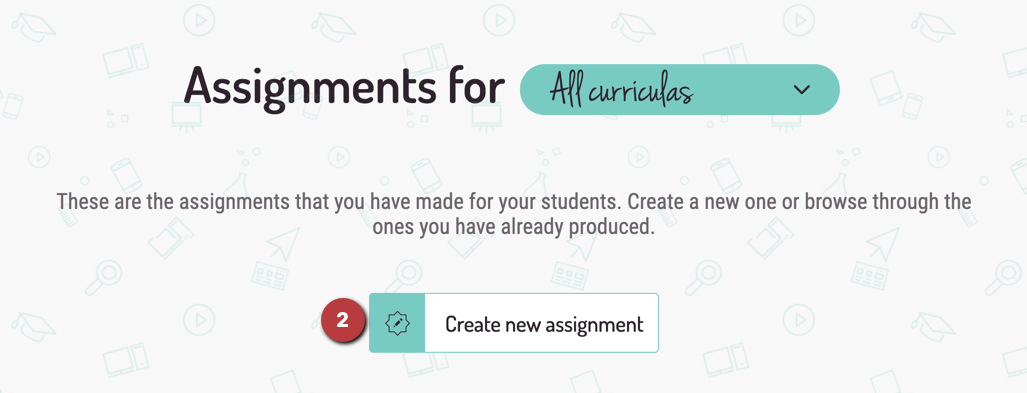
3. Select 'Watch lesson'.
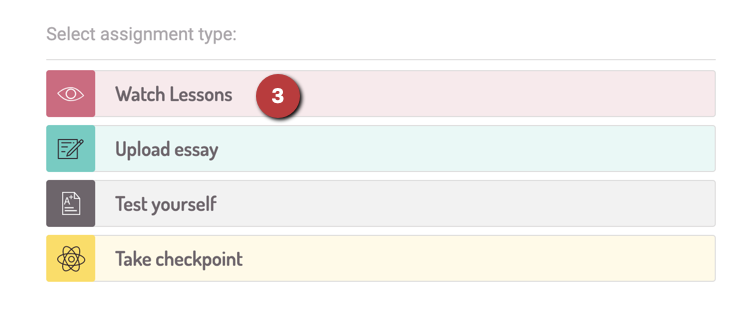
4. From the dropdown menus, select the group or groups you wish to assign this task to and the course that the tutorial is from.
5. Input the start date and time, as well as the end date and time.
6. In the pink text box, write your assignment title and a brief explanation of the task. We strongly recommend making it really clear to the students which lessons you are asking them to work on.
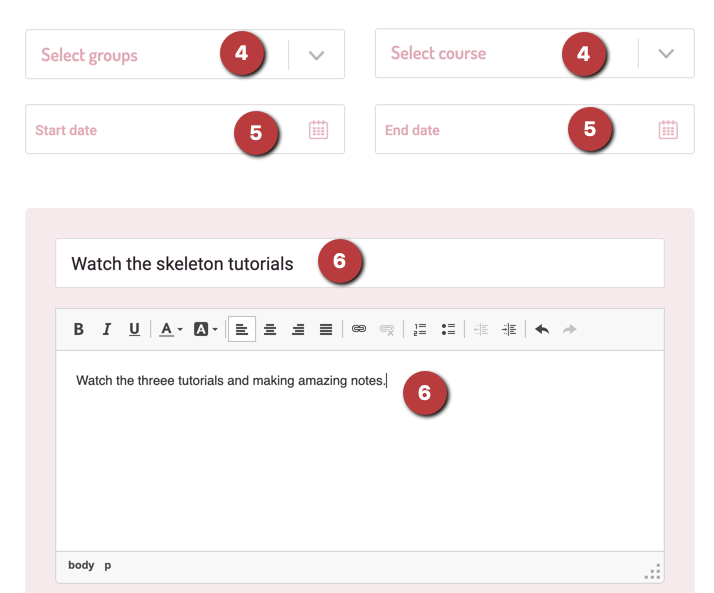
7. Choose whether the assignment is to be Mandatory or not.
8. Now select whether to assign to the whole group(s) or to individual students. Setting to individual students is a great way to provide targeted support and personalised learning opportunities.
9. Click the green 'Create assignment' button.
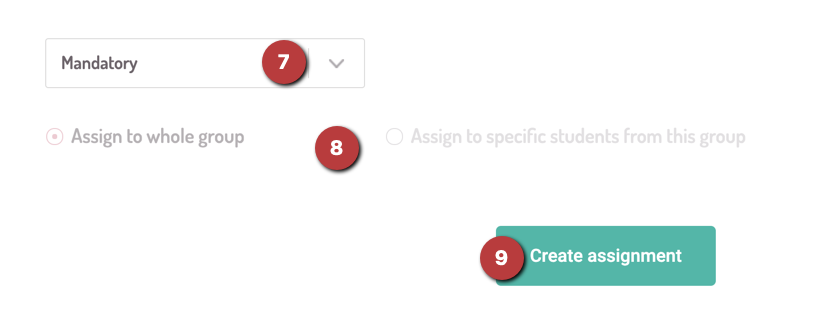
Did this answer your question?
%20Square%20(1).png?width=190&height=189&name=Logo%20Solid%20(Green%20on%20Violet)%20Square%20(1).png)