👨🏫 ExamSimulator: How to recall a released exam
In this article we look at how to recall an exam that has been set and marked online via ExamSimulator and already released to students.
Why do we need to do this?
Recalling a released (marked) exam allows a teacher to edit the marking in a student's exam, changing either the marks or the comments.
What comes before?
You must be a Teacher, HoD or Admin on the site. A group you teach must have been set an 'assessed' or 'practice' exam assignment which has closed and has been marked online via ExamSimulator. See: How to set an exam.
Recalling a released exam:
- Log in to your account and click on the 'Assignments/Exams' button at the top of the page.
- Click on the 'Exams' tab.
- Click on 'Past exams', then 'Marked'.
- Click on the exam you wish to edit. This will open up the assignment.
- Scroll down to the student's paper that you want to edit and click on 'Marking completed'.
- This will open up their exam paper.
- Click 'Unrelease exam'. This will now allow you to make edits to their exam paper.
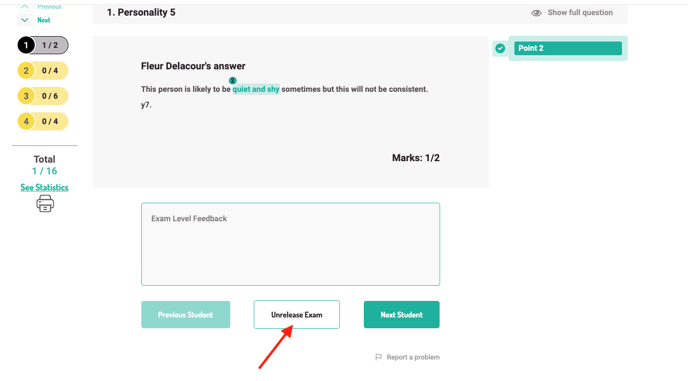
- Once you have finished making any edits, click 'Release exam to student'. (If you do not click to re-release the exam to the student, you will find the exam assignment back in 'Exams' > 'Past Exams' > 'Not Marked'.)
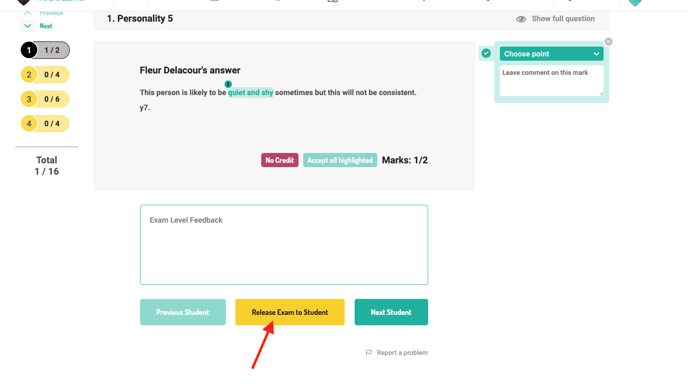
- Now click 'Confirm' to release the updated exam to the student.
- The student's updated exam data will now be reported in their data dashboard, as well as in yours.
%20Square%20(1).png?width=190&height=189&name=Logo%20Solid%20(Green%20on%20Violet)%20Square%20(1).png)