👩🎓 Archiving groups
In this article we learn how to archive groups on The EverLearner.
Why do we need to do this?
Archiving groups allows you to remove a group from your groups list.
The data for the group will no longer form part of the live data dashboard and you will no longer be able to assign assignments to the group.
Who can do this?
- Admin
- HoD
Archiving a group:
- You must be logged in and be an Admin or HoD.
- Choose 'Admin > Groups'.
- Go to the green 'Groups' panel on the left-hand side and click the pencil icon next to the group you want to archive.
- Click on the grey text 'Archive group'.
- If there are students which are in this active group and only this active group, then you can choose to archive them at the same time as you archive the group. Note that it isn't possible to archive students this way if they are in more than one active group. If you would like to archive students as well, tick the box in the green panel next to 'Yes, I would like to archive selected students in this group'. You will then see a list of the students that will be archived.
- Select either the red 'Yes, proceed' button or the green 'No, cancel' button.
- If you archive a group by mistake, don't worry - it can be restored (see here for how to restore an archived group). Please note: restoring a group will NOT restore any students that you archived at the same time as you archived the group.
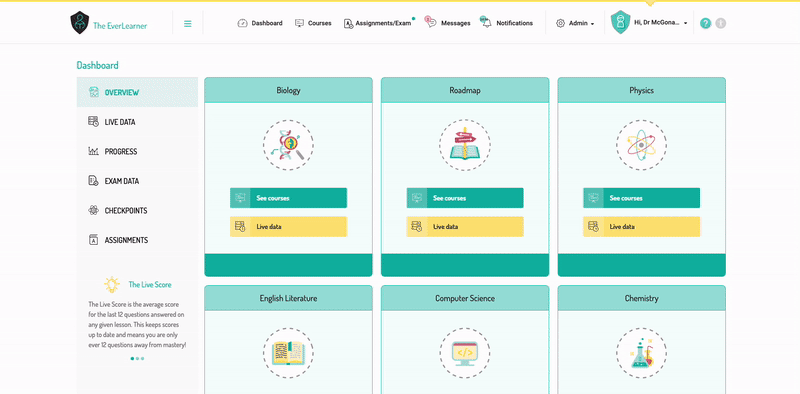
%20Square%20(1).png?width=190&height=189&name=Logo%20Solid%20(Green%20on%20Violet)%20Square%20(1).png)