👩🎓 How do I reset users' passwords?
This article describes how to reset users' passwords.
Who can do this?
- Admin
- HoD
- Teacher
Problem : I need to reset a user's password.
Solution : A manual reset of the user's password from the admin interface.
Steps
- You must be logged in and be an Admin, HoD or Teacher.
- Click 'Admin' > 'Users'
- Search for the user in the grey 'All Teachers' panel or the yellow 'All Students' panel.
- Click the three-dot symbol to the right of the user's name and select 'Edit'.
- Click 'Edit information'
- Type in a new password. Use the 'eye' symbol to view the password and ensure you have typed it correctly.
- Click 'Save edits'.
- Inform the user that their password has been changed.
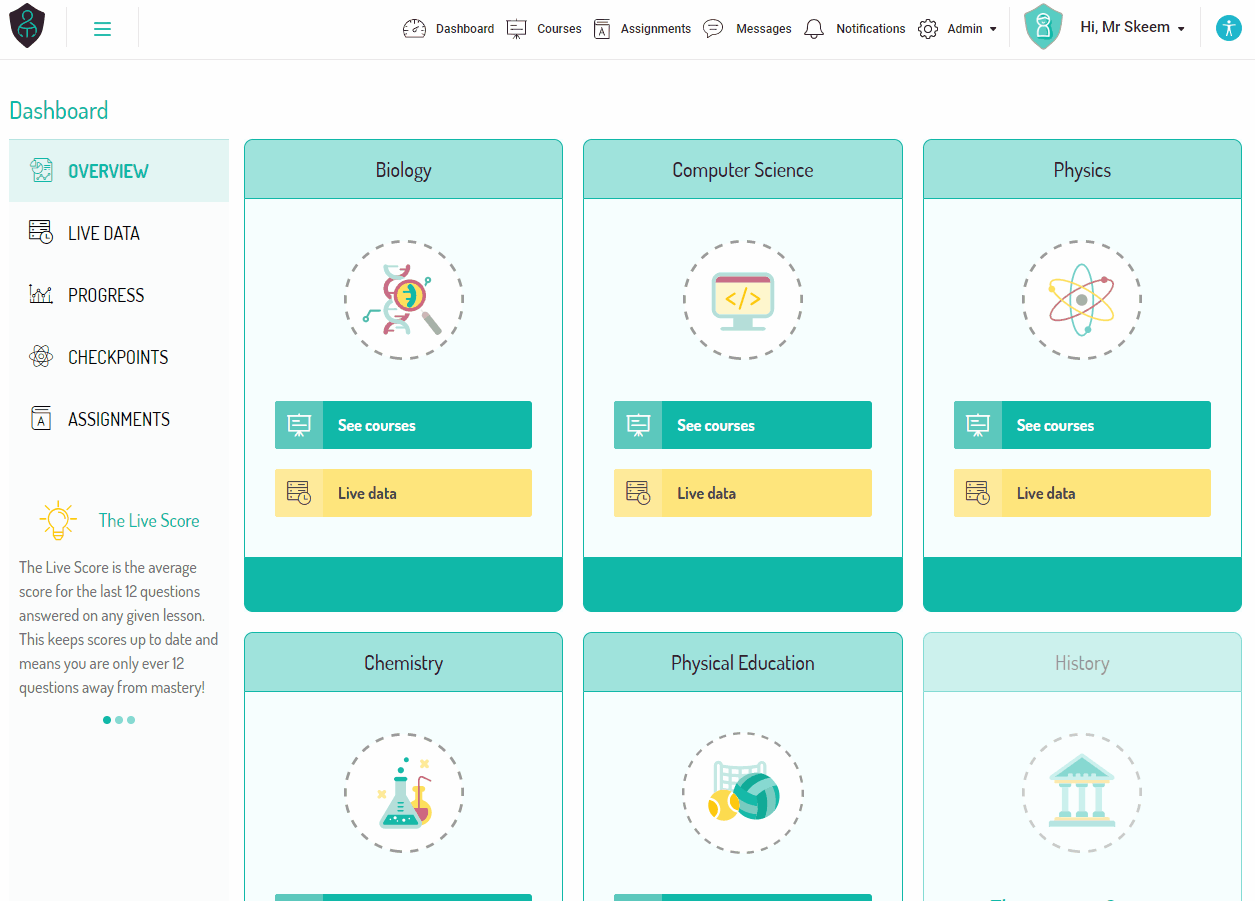 Did this answer your question?
Did this answer your question?%20Square%20(1).png?width=190&height=189&name=Logo%20Solid%20(Green%20on%20Violet)%20Square%20(1).png)