✅🙋♀️ ExamSimulator: Viewing exam data of full exams (students)
In this article, we look at how students can view the percentages achieved in each of their exams that have been marked.
It is crucial that students can view exam feedback as an overall analysis of how they are performing in certain topic and skill areas, as well as accessing question-level analysis and viewing responses alongside the mark scheme and marking guidance.
What comes before?
For students to view this, they must have completed an exam, either online or printable, and it must have been released to the student online.

1. Click on 'Dashboard' at the top of the page.
2. Select 'Assignments' in the left-hand panel.
3. Enter your group details in the filter bar at the top:
- Subject
- Qualification
- Group
- Course
- You can also filter by 'Assignment type' and 'Take Exam' to show only exam data.
4. Scroll along to view exam data across the whole course.

- Data highlighted in red indicates scores below 30%, yellow indicates scores between 31 and 69.9%, and green indicates scores at 70% and above.
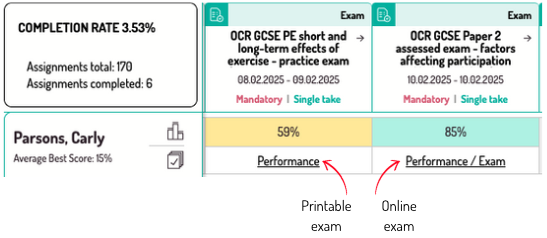
From this view, it is possible to view each of the exams. To do so:
i) Click on 'Performance' (printable exams) or 'Performance/Exam' (online exams) below the percentage score. This page will display the percentage and marks for a student's exam, as well as any teacher comments for the paper as a whole that have been added.
ii) Scroll down to view the statistics for each topic area in the exam:

iii) The 'Start learning' button will take you to watch the associated video tutorial. You can also select 'Start practice' or 'Test yourself', which will take you directly to the quiz questions for that particular lesson.
iv) For online exams, you can also click on 'See Question-Level Analysis' to view responses to individual exam questions.

Select the different questions from the panel on the left-hand side to view the question-level analysis for each question (online exams only).
v) The question-level analysis will display the question (click 'show full question' or 'hide full question'), the student's response, and parts of the response highlighted that correspond to the marking points in the right-hand panel.
vi) Scroll down to view the exam statistics for the knowledge and skill areas:

vii) You can also click on 'Start learning' here (Roadmap users only), which takes you to a video tutorial on the selected command word.
%20Square%20(1).png?width=190&height=189&name=Logo%20Solid%20(Green%20on%20Violet)%20Square%20(1).png)