👩🎓ExamSimulator: How to build an exam
Building an exam will allow you to create a new exam paper for your students, for you to set immediately or save for setting later.
Why do we need to do this?
Building an exam allows a teacher to create an exam paper for their students by choosing questions from particular lessons. This exam can be a practice exam or an assessed exam.
What comes before?
You must be a Teacher, HoD or Admin on the site. If, after building the exam, you're going to set it to groups, you must be set up as a teacher in the groups you want to set the assignment to.
Building the exam
- Login to your account and click on the 'Assignments/Exam' button at the top of your page.
- Click on the 'Exams' tab.
- Click on 'Build exam'.
- If you have already created an exam before that you would like to use as a template now, click on 'Select exam'. This will show you all the exams that your department has created before, so that you can use it as a basis for creating this paper.
- If you want to create a brand-new exam, click on 'Select curricula' to choose your subject, then select the course the questions will come from.
- Select the lessons you would like questions for. As you select the lessons, you will see the available questions for those lessons appearing on the right-hand side.
- Drag and drop the questions. Take each question from the right-hand side of the screen to the area called "Drag questions here". You can select as many questions as you like. As you add the questions, you will see the total "Recommended time" at the bottom of the screen increase.
- Give the exam a title. This title must be unique and must not have been used in another exam you have created before.
- Write the necessary instructions for your students below the title field.
- Click on "Save as Draft" if you want to save it and go back to it later; click on "Publish for Department Use" if you want to save it and publish it so that all teachers in your department can access it and set it for their students; or click on "Publish and Assign to Group" to publish it for departmental use and go on to assign the exam to your students.
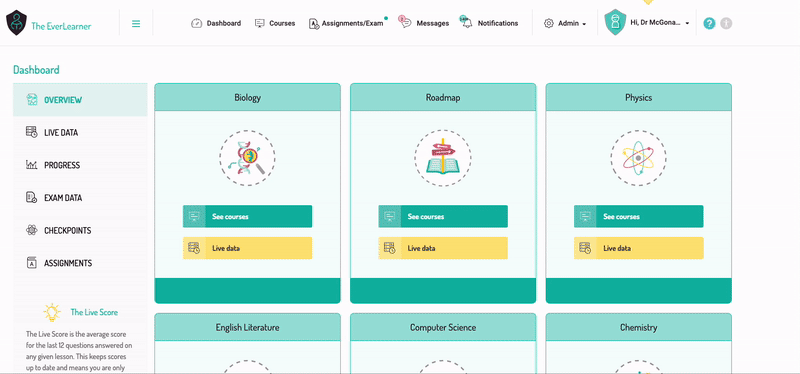
%20Square%20(1).png?width=190&height=189&name=Logo%20Solid%20(Green%20on%20Violet)%20Square%20(1).png)